Overview of the Issue: “PDF Vector Text Cannot Be Copied”
PDF vector text, often used for scalability and design, becomes uncopyable when converted to images or protected by encryption, requiring OCR tools or editors to extract content.

1.1. Understanding PDF Vector Text
PDF vector text refers to text rendered as vector graphics, ensuring scalability without quality loss. This method is often used for design purposes, like sharp text at any size. However, vector text becomes uncopyable as it’s converted into non-editable shapes, not traditional text. This conversion makes it impossible to select or copy text normally, requiring tools like OCR to extract content.
Vector text is ideal for visual consistency but limits interactivity. To address the issue, users can employ OCR tools or PDF editors to recognize and extract text, restoring functionality while maintaining the document’s visual integrity.
1.2. Common Scenarios Where Vector Text Cannot Be Copied
Vector text in PDFs often cannot be copied due to encryption or password protection, which restricts access. Another common issue arises with scanned PDFs, where text is embedded as images, making it unrecognizable to copy-paste tools. Additionally, PDFs created from vector graphics or certain design software may convert text into non-editable shapes, preventing selection and copying. Finally, system or software incompatibilities can also hinder text extraction, requiring specialized tools to resolve these issues effectively.
1.3. Importance of Addressing the Issue
Addressing the issue of uncopyable vector text in PDFs is crucial for maintaining productivity and accessibility. When text cannot be copied, it hinders workflows, especially in academic, professional, and creative fields where content extraction is essential. Failing to resolve this issue can lead to wasted time, inefficiency, and potential errors from manual retyping. Additionally, inaccessible text may violate accessibility standards, excluding users with disabilities. Solving this problem ensures seamless information flow, enhances collaboration, and upholds compliance with regulatory requirements, making it a priority for both individuals and organizations relying on PDF documents.
Reasons Why Vector Text in PDF Cannot Be Copied
PDF vector text cannot be copied due to encryption, scanned documents, vector conversion, editor restrictions, system issues, or file corruption, limiting text accessibility and usability.

2.1. Encryption and Password Protection
PDF files often employ encryption and password protection to restrict copying, editing, or printing. When a PDF is encrypted, it requires a password to unlock certain features. If the file is protected with a password, users cannot copy text without entering the correct credentials. Even with the password, copying might still be restricted depending on the permissions set by the file’s creator. This security measure is often used to protect sensitive or copyrighted content. To resolve this, users may need to use tools like PDFUnlock to remove restrictions, though this should only be done if legally permitted. Always ensure you have the right to modify or copy protected content to avoid copyright infringement.
2.2. Scanned PDFs (Image-Based PDFs)
Scanned PDFs are created by converting physical documents into digital images, resulting in files that contain only visual data. Unlike text-based PDFs, scanned PDFs do not have selectable or copyable text because the content is stored as images. Attempts to copy text from these files will either result in incorrect characters or no text being copied at all. To resolve this, users can employ OCR (Optical Character Recognition) tools, which analyze the images and convert them into editable text. Tools like Adobe Acrobat or online platforms offer OCR capabilities, enabling users to extract text from scanned PDFs. This method ensures that the content becomes accessible and editable, overcoming the limitations of image-based files.
2.3. Vector Text Conversion
Vector text conversion involves transforming text into graphical vector shapes, making it uncopyable as standard text. This method is often used for design purposes, ensuring crisp display at any zoom level. However, the text loses its editable properties and becomes part of the PDF’s visual layout. Users attempting to copy such text may find it unselectable or copied as random characters. To address this, tools like OCR or PDF converters can recognize and extract the text, though formatting may be lost. This approach is ideal for protecting content but limits usability for those needing to copy or edit the text. Regular PDF editors may not suffice, requiring specialized software to handle vector-based text effectively.
2.4. PDF Editor Restrictions

PDF editor restrictions often prevent users from copying or editing text due to embedded security settings. These restrictions, set by the document creator, can limit functionalities like copying, editing, or printing. When a PDF is opened in an editor, it may display a warning about these limitations. Users can check the file’s properties to view the restrictions. If copying is disabled, advanced editors like Adobe Acrobat may be required to remove these limits. In some cases, a password is needed to override the restrictions. Such measures are implemented to protect sensitive content but can hinder productivity for users needing to extract or modify text. Addressing these restrictions often requires specialized tools or permissions from the PDF author. This ensures content security but may frustrate users seeking to access the text.
2.5. System or Software Compatibility Issues
System or software compatibility issues can prevent users from copying PDF vector text. Outdated PDF readers or editors may lack the necessary features to handle vector text properly. Additionally, differences in how various operating systems or software interpret PDF standards can lead to incompatibilities. For instance, a PDF created on one platform might not display or allow text selection on another due to rendering differences. Ensuring all software is up-to-date and using compatible tools can often resolve these issues. In some cases, switching to a different PDF viewer or editor may be required to enable text copying. Addressing these compatibility problems is essential for seamless PDF text extraction across different environments and devices.
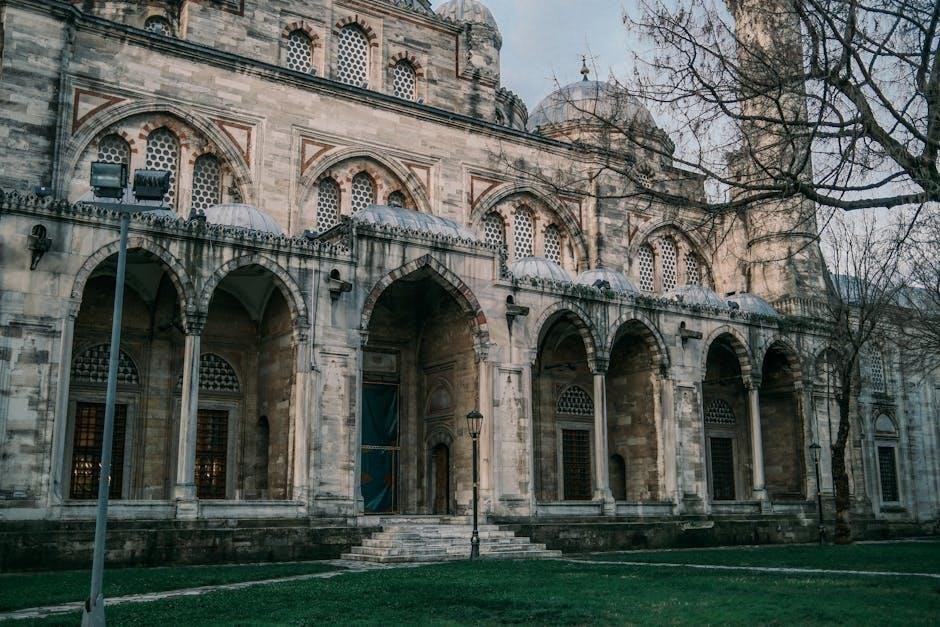
2.6. Corrupted PDF Files
Corrupted PDF files can prevent users from copying vector text due to internal file damage. This corruption often occurs during incomplete downloads, improper file transfers, or issues during creation. A corrupted PDF may fail to render text correctly, making it unselectable or uncopyable. In such cases, the file’s structure is compromised, and standard PDF readers cannot interpret the text layers. To address this, users can attempt to repair the file using PDF repair tools or re-download it from a reliable source. If the damage is severe, advanced recovery software or manual extraction methods may be necessary. Corrupted files highlight the importance of regular backups and stable file transfers to maintain data integrity and accessibility.
Solutions to Copy Vector Text from PDF
Effective solutions include using OCR tools to recognize text in scanned PDFs, converting PDFs to editable formats like Word, or employing PDF editors to remove restrictions and enable copying.
3.1. Checking and Removing Password Protection
Password-protected PDFs often restrict text copying to safeguard sensitive information. To address this, open the PDF and check if a password is required. If prompted, enter the password to unlock copying. If unknown, use tools like PDF password removers to eliminate restrictions. These tools decrypt files, allowing text extraction. Ensure compliance with legal and ethical standards when removing protections. After unlocking, text should be copyable. Note that some PDFs may still prevent copying due to vector text or scanned content, requiring OCR for extraction. Always verify document permissions before proceeding. This step ensures access to content while respecting copyright and security measures. Tools like Adobe Acrobat or online services can help manage password-related issues effectively.
3.2. Using OCR (Optical Character Recognition) Technology
OCR technology is a powerful solution for extracting text from PDFs, especially when text is embedded as images or vector graphics. Tools like Adobe Acrobat, online OCR platforms, or standalone OCR software can recognize and convert scanned or image-based PDFs into editable text. To use OCR, upload the PDF to the chosen tool, select the recognition option, and download the extracted text. This method is particularly effective for scanned documents or vector text that cannot be copied directly. While OCR is highly accurate, minor errors may occur, especially with complex layouts or non-standard fonts. Despite this, it remains a reliable way to access text from otherwise uncopyable PDFs, ensuring content is usable and editable. Regular updates in OCR technology further enhance its efficiency and accuracy for various PDF formats.
3.3. Converting PDF to Editable Formats
Converting PDFs to editable formats like Word, Excel, or text files is an effective way to access vector text. Tools like Adobe Acrobat, Smallpdf, or Online-Convert allow users to transform PDFs into editable documents. Once converted, the text can be easily copied, edited, or manipulated. This method is particularly useful for vector text that cannot be copied directly from the PDF. However, formatting may vary slightly after conversion, especially in complex layouts. Using high-quality conversion tools ensures better accuracy. Additionally, some tools offer batch processing, making it efficient to handle multiple PDFs at once. This approach provides a practical solution for users needing to work with PDF content in an editable form. Always ensure the chosen tool supports the specific PDF type and format for optimal results.
3.4. Utilizing PDF Editors
PDF editors like Adobe Acrobat, Foxit PhantomPDF, or PDF-XChange Editor provide advanced tools to manipulate and copy vector text. These programs allow users to edit PDFs directly, enabling text selection and copying even from vector-based content. To use a PDF editor, install and open the software, import the PDF file, and ensure editing permissions are granted. Some editors offer features to remove restrictions or convert vector text into editable formats. Advanced editors also support OCR scanning for image-based PDFs, making text extraction possible. Additionally, online tools like Smallpdf or iLovePDF offer free editing options for occasional use. By leveraging these tools, users can bypass copying limitations and work seamlessly with PDF content. Always choose a reputable editor to ensure compatibility and functionality with your specific PDF type.

3.5. Extracting Text from Corrupted PDFs
Corrupted PDF files often present challenges when attempting to extract text, especially if vector text is involved. To address this, users can employ specialized tools designed to repair and recover content from damaged PDFs. Tools like PDF Repair Toolbox or Stellar Repair for PDF can scan and fix corrupted files, restoring text availability. Additionally, some PDF editors, such as Adobe Acrobat, offer built-in repair features that can recover data from faulty PDFs. Online platforms like Smallpdf also provide free repair services, enabling users to fix corrupted files and extract text. In severe cases, manual extraction methods, such as OCR scanning or copying text from cached versions, may be necessary. Always back up files to prevent data loss and ensure accessibility.
3.6. Using Screenshot and Text Recognition Tools

When PDF vector text cannot be copied directly, users can leverage screenshot tools combined with text recognition software. This method involves capturing the visible text as an image and then using OCR (Optical Character Recognition) tools to extract readable text. Tools like Snipping Tool, Snagit, or online platforms such as New OCR offer quick solutions for small text segments. For example, users can take screenshots of specific paragraphs, save them as images, and then upload them to OCR tools to convert the captured text into editable formats. While this approach is effective for short texts, it may lack formatting accuracy and is less practical for lengthy documents. Despite these limitations, it remains a viable workaround for accessing uncopyable content.

Preventative Measures
Set proper permissions when creating PDFs, avoid scanned or image-based files, use editable formats for text, regularly update PDF editors, and back up files to prevent corruption.
4.1. Setting Proper Permissions When Creating PDFs
When creating PDFs, authors can set permissions to control actions like copying or editing. Allowing text selection and copying ensures users can access content without restrictions. This is done through PDF editors like Adobe Acrobat by accessing the document properties and security settings. Restricting permissions unintentionally can lead to issues where users cannot copy text, even if it’s intended to be accessible. Therefore, it’s crucial to review and adjust these settings during the creation process to balance security and usability. Proper permissions prevent unnecessary barriers and ensure smooth interaction with the document.
4.2. Avoiding Scanned or Image-Based PDFs

Scanned or image-based PDFs often lack selectable text, making copying impossible. These PDFs are created by scanning physical documents or saving images, resulting in text rendered as graphics. To avoid this, ensure PDFs are created with editable text layers using OCR (Optical Character Recognition) tools during the scanning process. This allows text to remain selectable and copiable. Additionally, avoid saving documents as images when creating PDFs, as this converts all content, including text, into non-editable graphics. By using OCR and generating text-based PDFs, users can maintain functionality for tasks like copying and editing, enhancing overall usability and accessibility.
4.3. Using Editable Formats for Text
Using editable formats like DOCX, TXT, or ODT ensures text remains accessible and functional. These formats preserve the ability to copy, edit, and search text, unlike PDFs where text may become uncopyable. When creating documents, saving them in editable formats before converting to PDF helps maintain text functionality. For scanned PDFs, converting them to editable formats using OCR tools can restore copyability. Always opt for formats that support text editing to avoid issues with uncopyable content. This approach ensures text remains usable and accessible for various applications, preventing the need for complex workarounds to extract content.
4.4. Regularly Updating PDF Editors
Regularly updating PDF editors ensures compatibility with the latest PDF standards and resolves bugs that may cause text copying issues. Updated software often includes improved features for handling scanned or vector-based texts, enhancing the ability to extract content. Outdated PDF editors may lack the necessary tools to process complex PDF structures, leading to uncopyable text. By keeping your PDF editor up-to-date, you ensure better support for OCR functionality, security features, and compatibility with various file formats. This proactive approach minimizes the risk of encountering uncopyable text and ensures smooth document processing. Always check for updates to maintain optimal performance and functionality.
4.5. Backing Up Files to Avoid Corruption
Backing up PDF files regularly is essential to prevent data loss due to corruption. Corrupted PDFs often occur from improper file transfers, system errors, or malware attacks, making text uncopyable. By maintaining multiple backups, you ensure that even if a file becomes corrupted, you have intact versions to work with. Use reliable storage solutions like cloud services or external drives to store backups. Regular backups also protect against accidental deletions or overwritten files. Implementing a consistent backup routine minimizes the risk of losing important content and ensures that you always have accessible versions of your PDF files, preventing potential issues with uncopyable text due to corruption.
4.6. Understanding Document Structure
Understanding the structure of a PDF document is crucial for resolving issues with uncopyable vector text. PDFs can contain layers of text, images, and vector graphics, which may not always be accessible. If text is embedded as images or vector graphics, it cannot be copied directly. Recognizing how the document is organized helps identify whether the text is selectable or if it requires OCR tools for extraction. Awareness of embedded fonts, encoding, and layout elements ensures better troubleshooting. By analyzing the document structure, users can determine the most appropriate method to extract or copy text, whether through conversion, OCR, or editing tools. This understanding minimizes frustration and streamlines workflows when dealing with PDFs containing vector text.
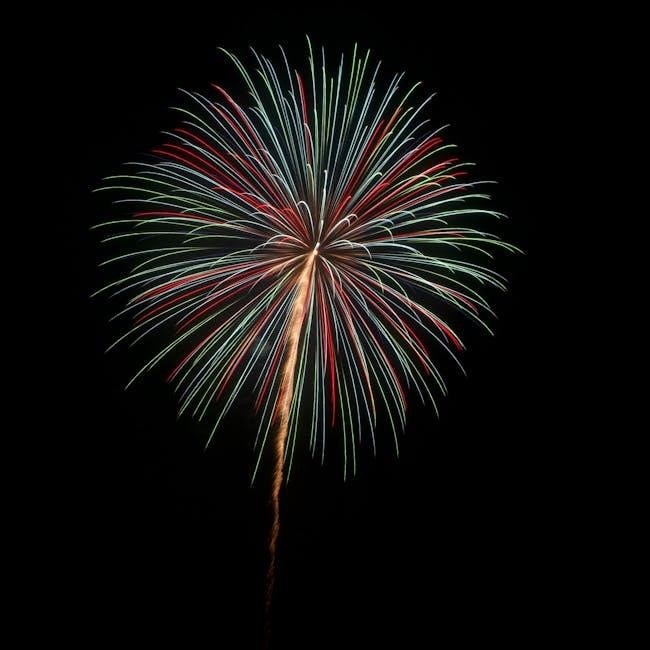
Future Trends and Developments
Future advancements in OCR technology and PDF standards will enhance text extraction from vector graphics, while improved security and integration with editable formats will streamline workflows.
5.1. Advancements in OCR Technology
Advancements in OCR (Optical Character Recognition) technology are expected to significantly improve the extraction of text from PDF vector graphics. Enhanced algorithms will better recognize and convert complex layouts, fonts, and vector-based text into editable formats. AI-driven OCR tools will reduce errors and improve accuracy, especially for scanned or image-based PDFs. Integration with machine learning will enable OCR to adapt to various document structures, making it more efficient. These developments will streamline workflows, reduce manual effort, and provide seamless text extraction from PDFs, addressing the issue of uncopyable vector text effectively. Users will benefit from faster and more accurate text recognition, enhancing productivity and accessibility.
5.2. Evolution of PDF Standards
The evolution of PDF standards will play a critical role in addressing the issue of uncopyable vector text. Future updates to PDF specifications are expected to improve text recognition and extraction, especially for vector-based content. Enhanced standards will likely include better support for embedded fonts, metadata, and layer separation, making it easier to distinguish text from graphics. Additionally, advancements in PDF standards will prioritize accessibility and interoperability, ensuring that text within PDFs remains editable and extractable across different software and devices. These updates will also focus on balancing security with usability, allowing authors to protect their work while still enabling necessary functionality for users. As PDF standards continue to evolve, they will likely integrate more seamlessly with OCR technologies, further resolving the issue of uncopyable text.
5.3. Enhanced Security Measures
Future PDF standards will likely incorporate enhanced security measures to protect sensitive information. These measures may include advanced encryption methods, digital rights management, and stricter access controls. While these features are crucial for preventing unauthorized access and ensuring document integrity, they can also make it more challenging to copy or extract text, especially from vector-based content. Stronger security protocols may limit text selection and copying by default, requiring users to have specific permissions or tools to access the content. Striking a balance between security and usability will be essential to ensure that PDFs remain both protected and functional for legitimate users.
5.4. Integration with Editable Formats
Future advancements may focus on seamlessly integrating PDFs with editable formats like Word or Excel, enhancing usability while preserving content integrity. This integration will likely leverage OCR technology to convert scanned or vector-based text into editable formats, maintaining layout and formatting. Such developments will make it easier to edit and copy text from PDFs without losing the original structure. Additionally, tools and software will likely improve their ability to recognize and convert vector text accurately, reducing the need for manual extraction. This integration aims to bridge the gap between PDFs and editable documents, ensuring that users can work efficiently with content while respecting security and formatting requirements.



